12. Docker April Tags Detection¶
12.1. Learning Objectives¶
In this example, we show how to use a ROS docker container to connect to Isaac Sim and run the April Tags tutorial.
Prerequisites
If running Isaac Sim locally, follow the Workstation Setup guide on how to download, install and launch Isaac Sim.
If running Isaac Sim in a container, follow the Container Deployment guide on how to pull and run the container and begin live streaming
Install Rocker to simplify GUI docker support for ROS.
12.2. Setup ROS container¶
Start the ROS container using rocker.
rocker --nvidia --x11 --privileged --network host --name ros_container osrf/ros:melodic-desktop-full-bionic
Note
Here
--privilegedand--network hostlet us communicate between the Isaac Sim and ros docker containers, while also allowing us to launch rviz.--name ros_containerallows us to refer to the container with a fixed name for this tutorial.Note
VPN might need to be disabled on first run of this command so rocker can properly build the docker container and download/install apt-get dependencies.
Copy Isaac Sim
ros_workspacefolder to running ROS containerIf running locally via launcher, navigate to the package path shown in the Isaac Sim App Selector and then copy the
ros_workspacefolder into the containerdocker cp ros_workspace ros_container:/root/ros_workspace
if running via docker you can copy the
ros_workspacefolder from the running isaac sim container to a local folder and then into the ROS containerdocker cp isaac-sim:isaac-sim/ros_workspace /tmp/ docker cp /tmp/ros_workspace ros_container:/root/ros_workspace
Note
The above commands assume that the Isaac Sim container is named
isaac-simand the ros container is namedros_containerwhich should be the case if no changes are made to the commands when runningIn the ROS container bash terminal run the following to install dependencies and build the ROS workspace
cd /root/ros_workspace apt-get update apt-get install ros-melodic-apriltag-ros rosdep install --from-paths src --ignore-src --rosdistro=melodic -y source /opt/ros/melodic/setup.sh catkin_make
Open a new terminal and connect to the running ROS container to start the ros master node. The same method can be used to open additional terminals for running more ROS commands
docker exec -it ros_container bash source ~/ros_workspace/devel/setup.sh roscore
Setup is now complete, next we will run the april tag detection sample
12.3. Detect April Tags¶
In Isaac Sim, either running locally or via the websocket client in the browser connected to the Isaac Sim docker container.
Open the April Tag example by going to Isaac Examples -> ROS -> April Tag. Three April Tags will show up in the viewport. Open up the Stage Tree, and you should see a ROS_camera and ROS_PoseTree have already been added.
Press Play to start publishing data to ROS
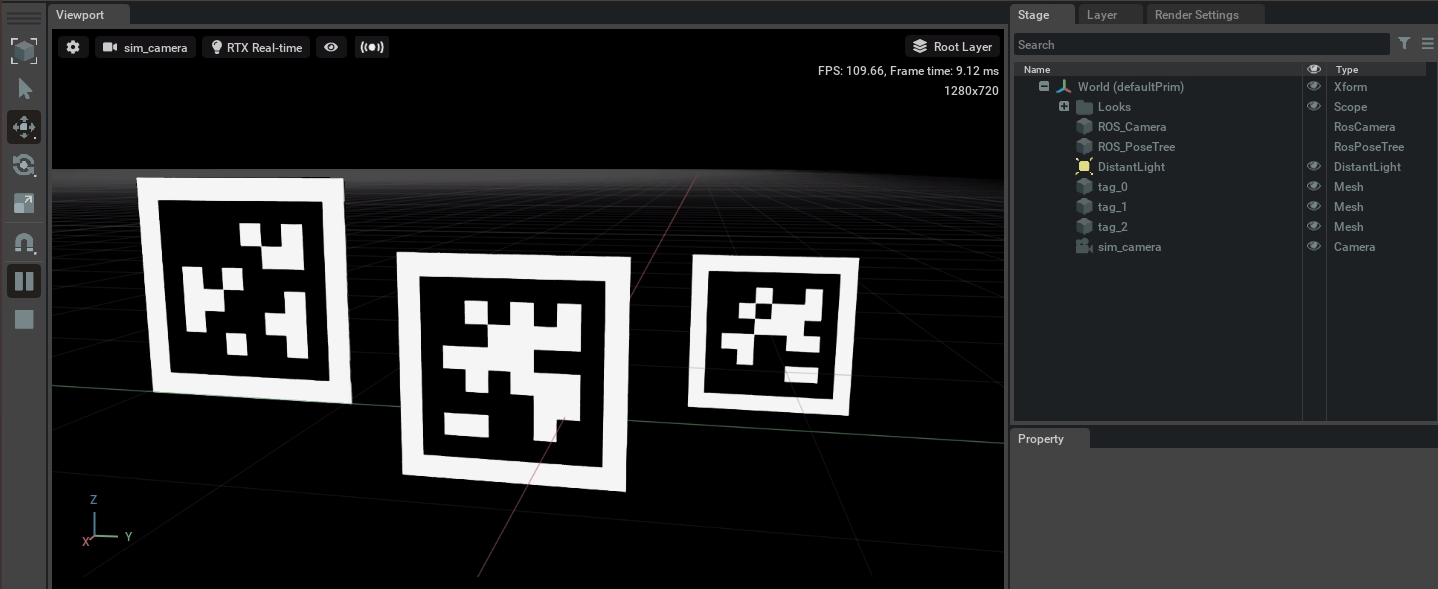
In a new terminal start the apriltag detection node
docker exec -it ros_container bash source ~/ros_workspace/devel/setup.sh roslaunch isaac_tutorials apriltag_continuous_detection.launch
You should see the following output in this terminal
process[apriltag_ros_continuous_node-1]: started with pid [2199] [ INFO] [1639621422.356067231]: Initializing nodelet with 24 worker threads. [ INFO] [1639621422.407887915]: Loaded tag config: 0, size: 0.5, frame_name: tag_0 [ INFO] [1639621422.407936997]: Loaded tag config: 1, size: 0.5, frame_name: tag_1 [ INFO] [1639621422.407963206]: Loaded tag config: 2, size: 0.5, frame_name: tag_2
In a new terminal start rviz to visualize the detections.
docker exec -it ros_container bash source ~/ros_workspace/devel/setup.sh cd ~/ rviz -d ros_workspace/src/isaac_tutorials/rviz/apriltag_config.rviz
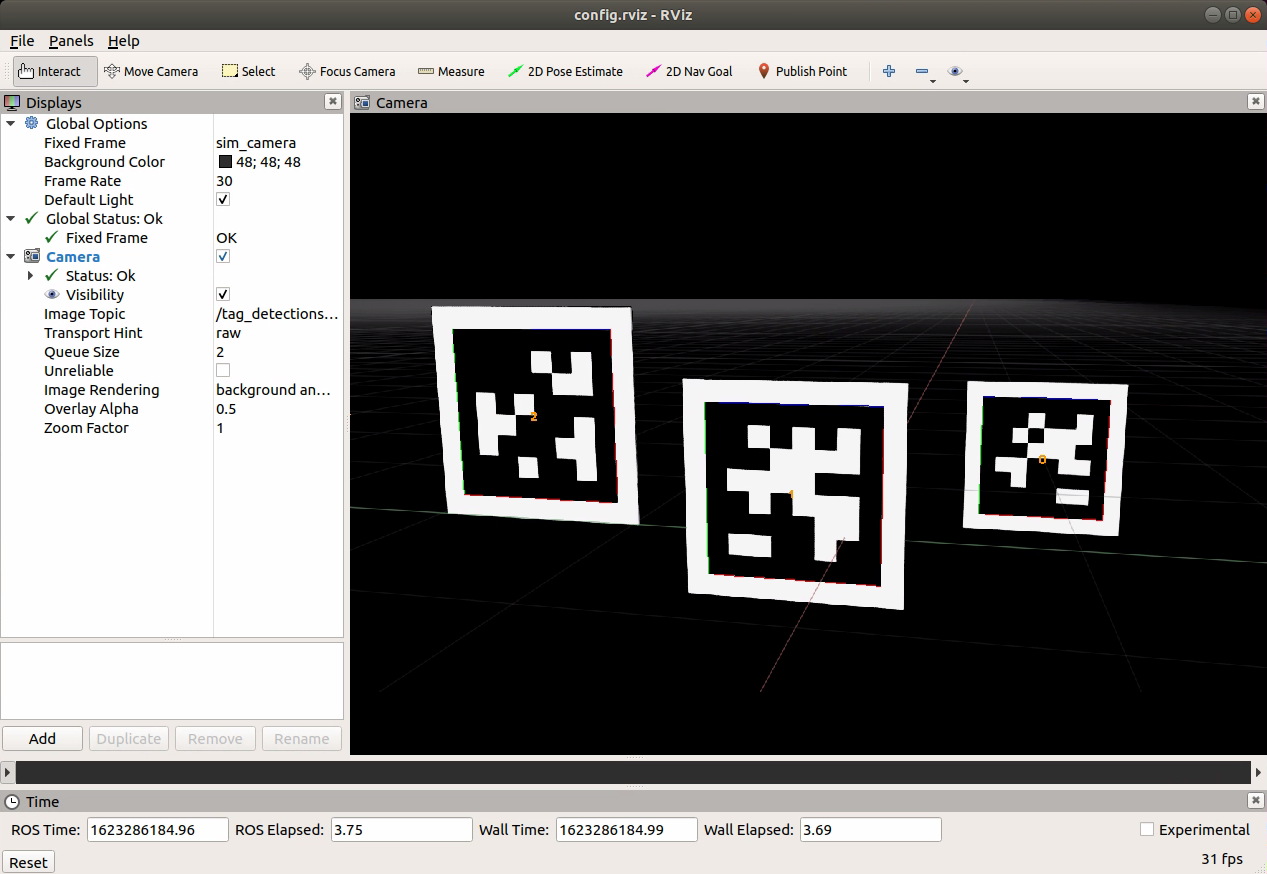
The rviz window should appear if there is an accelerated X server on the local machine
To see raw data, in a new terminal, echo the detections
docker exec -it ros_container bash source ~/ros_workspace/devel/setup.sh rostopic echo tag_detections
And you should see the apriltag detection messages being published
12.4. Summary¶
This tutorial shows the basics of running a ROS docker image with Isaac Sim.
12.4.1. Next Steps¶
Continue on to the next tutorial in our ROS Tutorials series, ROS Navigation.
12.4.2. Further Learning¶
More on April Tags with ROS
If you wish to attach your own April Tag to objects, instructions are in April Tags
For a full guide on ROS GUI docker usage see this tutorial