8. Import URDF¶
8.1. Learning Objectives¶
This tutorial shows how to import a urdf and convert it to a usd in Omniverse Isaac Sim. After this tutorial, you can use urdf files in your pipeline while using Omniverse Isaac Sim.
10-15 Minute Tutorial
8.2. Getting Started¶
Prerequisites
Please review the Required Tutorial series, prior to beginning this tutorial.
8.3. Using the URDF Importer Extension Window¶
Let’s begin by importing a Franka Panda URDF from the Built in URDF files that come with the extension.
Load the URDF Importer extension, which should be automatically loaded when Omniverse Isaac Sim opens and can be accessed from the Isaac Utils -> URDF Importer menu. If not, go to Window-> Extensions and enable
omni.isaac.urdf.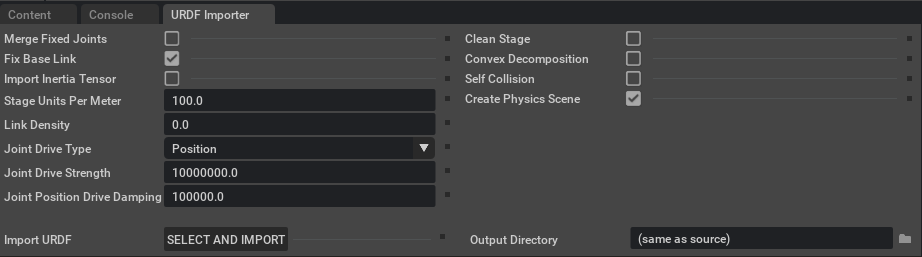
Let’s specify the settings we want to import Franka with
Check the box next to Fix Base Link, and Create Physics Scene only.
Set Stage Units Per Meters to 100.0 which means the asset will be imported in cms
Set the joint drive type to Position
Set Joint Drive Strength and Joint Position Drive Damping to 10000000.0 and 100000.0
Set the Output Directory to the place where you store your assets (nucleus or Local)
Click on the SELECT AND IMPORT button, since we are ready to import the robot urdf.
In the file selection dialog box, navigate to the desired folder, and select the desired URDF file. For this example we will use the Franka panda_arm_hand.urdf file that is included in the Built in URDF Files that come with this extension.
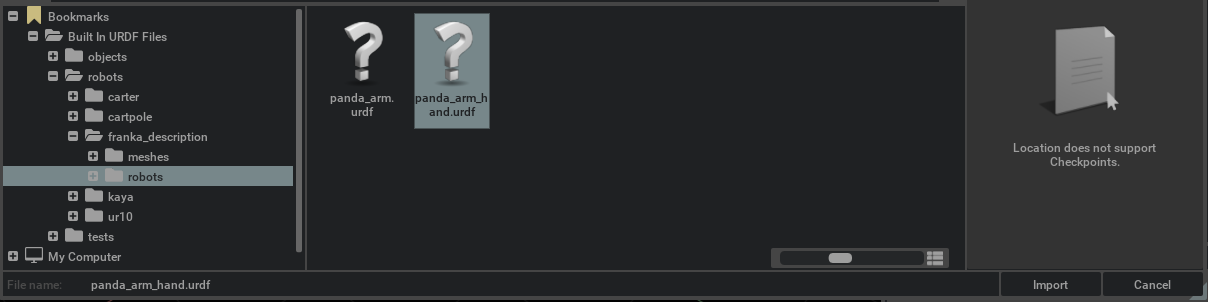
Click Import button to add the robot to the stage.
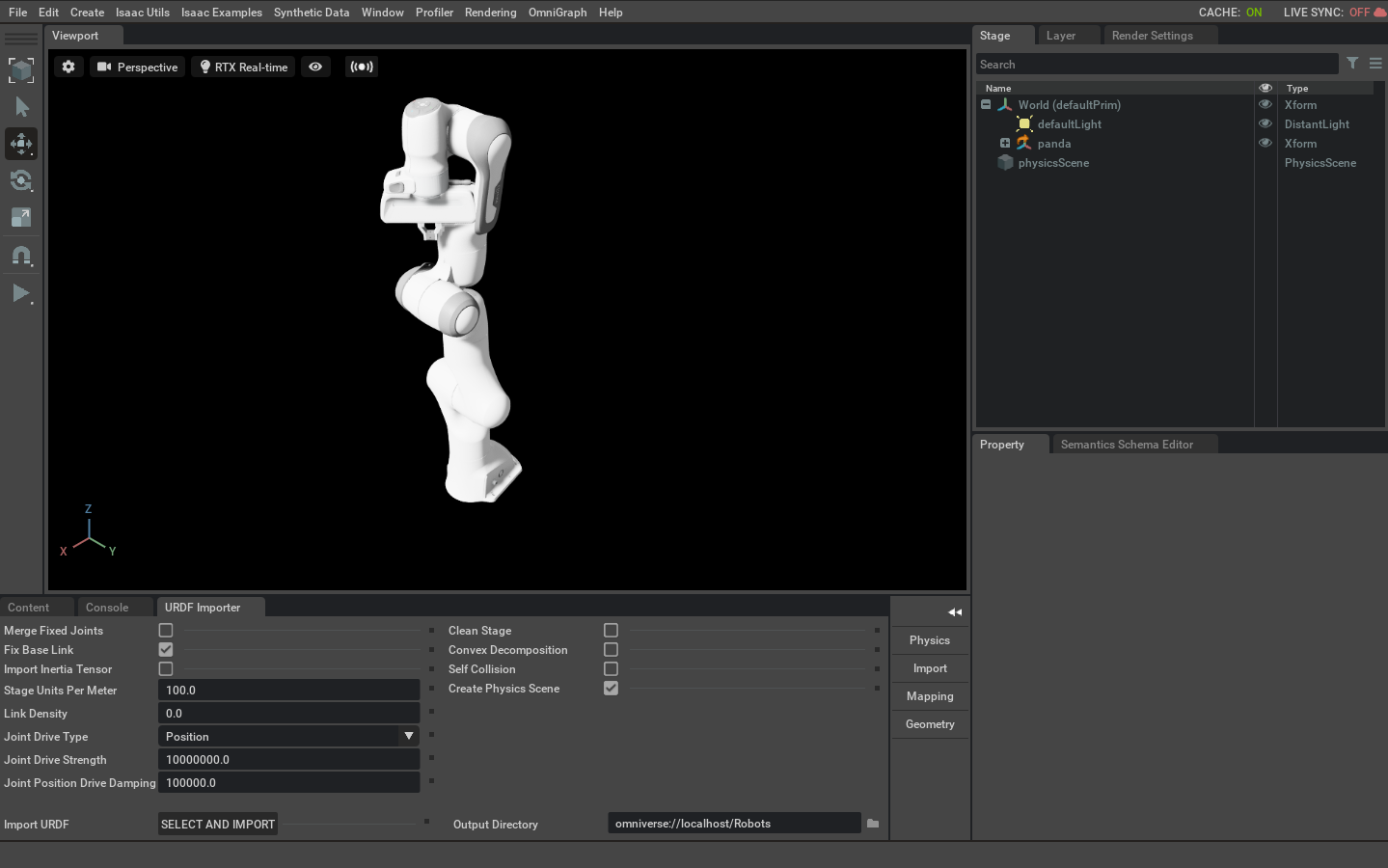
Visualize the collision meshes, not all the rigid bodies need to have collision properties, and collision meshes are often a simplified mesh comparing to the visual ones. Therefore you may want to visualize the collision mesh for inspection. To visualize collision in any viewport:
8.4. Importing URDF using Python¶
Let’s do the exact same things as we did before but with python scripting instead. We will then use the imported robot with one of the tasks defined under omni.isaac.franka extension to follow a target in stage.
Let’s begin by opening the Hello World example. Go to the top Menu Bar and Click Isaac Examples > Hello World.
The window for the Hello World example extension should now be visible in the workspace.
Click the Open Source Code button to launch the source code for editing in Visual Studio Code.
Edit the hello_world.py file as shown below
1 2 3 4 5 6 7 8 9 10 11 12 13 14 15 16 17 18 19 20 21 22 23 24 25 26 27 28 29 30 31 32 33 34 35 36 37 38 39 40 41 42 43 44 45 46 47 48 49 50 51 52 53 54 55 56 57 58 59 60 61 62 63 64 65 66
from omni.isaac.examples.base_sample import BaseSample from omni.isaac.core.utils.extensions import get_extension_path_from_name from omni.isaac.urdf import _urdf from omni.isaac.franka.controllers import RMPFlowController from omni.isaac.franka.tasks import FollowTarget class HelloWorld(BaseSample): def __init__(self) -> None: super().__init__() return def setup_scene(self): world = self.get_world() world.scene.add_default_ground_plane() # Acquire the URDF extension interface urdf_interface = _urdf.acquire_urdf_interface() # Set the settings in the import config import_config = _urdf.ImportConfig() import_config.merge_fixed_joints = False import_config.convex_decomp = False import_config.import_inertia_tensor = True import_config.fix_base = True import_config.make_default_prim = True import_config.self_collision = False import_config.create_physics_scene = True import_config.import_inertia_tensor = False import_config.default_drive_strength = 10000000.0 import_config.default_position_drive_damping = 100000.0 import_config.default_drive_type = _urdf.UrdfJointTargetType.JOINT_DRIVE_POSITION import_config.distance_scale = 100 import_config.density = 0.0 # Get the urdf file path extension_path = get_extension_path_from_name("omni.isaac.urdf") root_path = extension_path + "/data/urdf/robots/franka_description/robots" file_name = "panda_arm_hand.urdf" # Finally import the robot imported_robot = urdf_interface.parse_urdf(root_path, file_name, import_config) prim_path = urdf_interface.import_robot(root_path, file_name, imported_robot, import_config) # Now lets use it with one of the tasks defined under omni.isaac.franka # Similar to what was covered in Tutorial 6 Adding a Manipulator in the Required Tutorials my_task = FollowTarget(name="follow_target_task", franka_prim_path=prim_path, franka_robot_name="fancy_franka", target_name="target") world.add_task(my_task) return async def setup_post_load(self): self._world = self.get_world() self._franka = self._world.scene.get_object("fancy_franka") self._controller = RMPFlowController(name="target_follower_controller", robot_prim_path=self._franka.prim_path) self._world.add_physics_callback("sim_step", callback_fn=self.physics_step) await self._world.play_async() return async def setup_post_reset(self): self._controller.reset() await self._world.play_async() return def physics_step(self, step_size): world = self.get_world() observations = world.get_observations() actions = self._controller.forward( target_end_effector_position=observations["target"]["position"], target_end_effector_orientation=observations["target"]["orientation"], ) self._franka.apply_action(actions) return
Press
Ctrl+Sto save the code and hot-reload Omniverse Isaac Sim.Open the menu again
Click CLEAR button and move the target prim around
Click LOAD button and move the target prim around
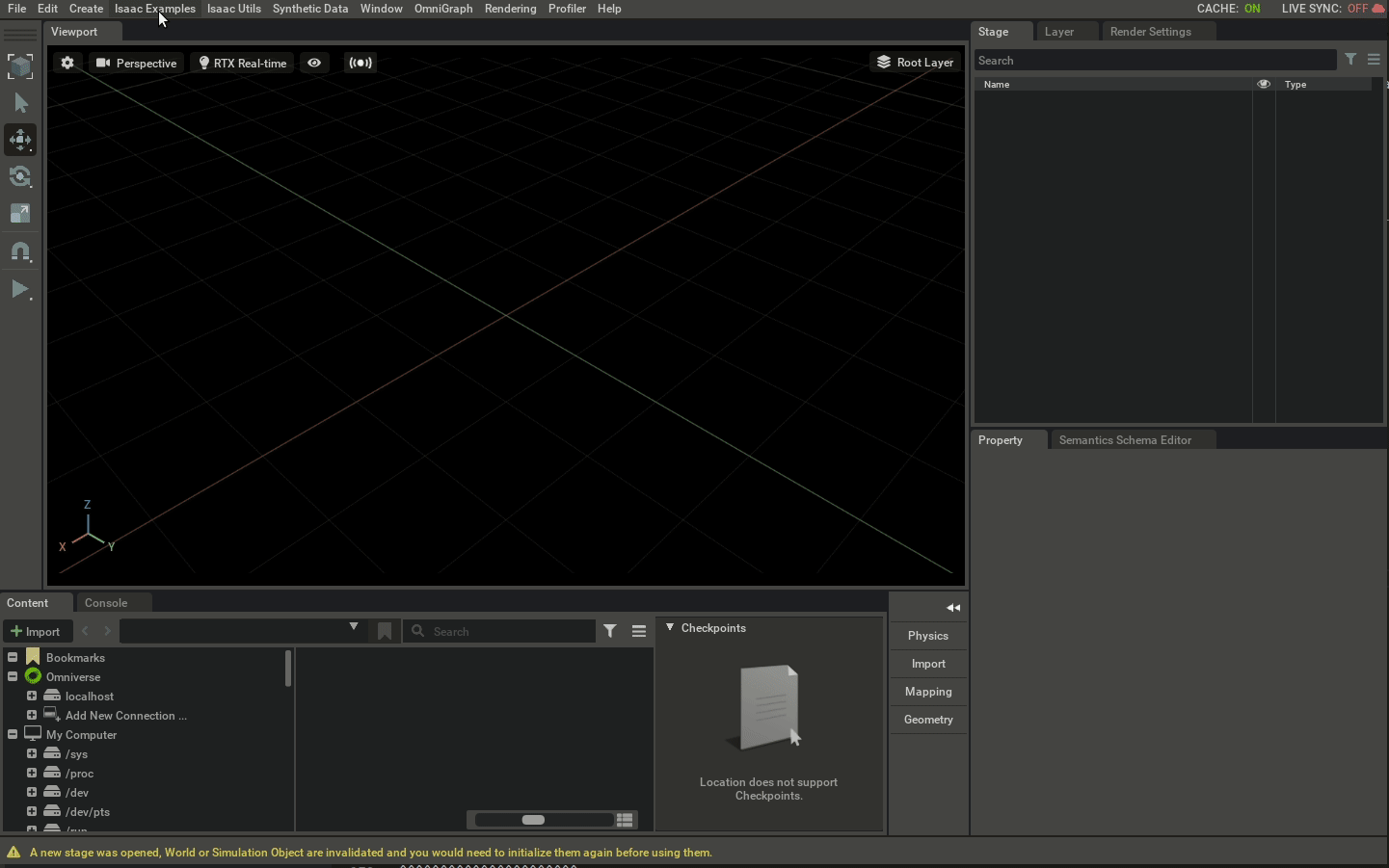
8.5. Summary¶
This tutorial covered the following topics:
Importing URDF file using GUI
Importing URDF file using Python
Using the imported URDF in a Task
Visualizing collision meshes.
8.5.1. Further Learning¶
Checkout URDF Importer to learn more about the different configuration settings to import a urdf in Omniverse Isaac Sim.

