5. Online Generation¶
5.1. Learning Objectives¶
This example extends from the visualize synthetic data sample and demonstrate how to setup a PyTorch DataLoader and train Deep Neural Networks (DNNs) in an online manner. The full example can be executed through the Isaac-Sim python environment and in this tutorial we will examine that script section by section.
In this tutorial, we will integrate scene generation and groundtruth collection into a PyTorch dataloader that we will use to train a Mask-RCNN instance segmentation model.
5.2. Mesh Converter¶
Before we can generate data, we need to convert the shapenet assets in the database to USD. We assume you have already downloaded the ShapeNet dataset to some local directory. First, we set a variable to tell the script where to find ShapeNet dataset locally:
export SHAPENET_LOCAL_DIR=<path/to/shapenet>
We will convert only the geometry to allow for quick loading of assets into our scene.
With the SHAPENET_LOCAL_DIR variable set, run the following script. Note, this will create a new directory at {SHAPENET_LOCAL_DIR}_nomat where the geometry-only USD files will be stored.
./python.sh standalone_examples/api/omni.isaac.shapenet/usd_convertor.py --categories plane watercraft rocket --max-models 100
Here we’ve told the script to convert the plane watercraft rocket categories and to convert a maximum of 100 models per category.
5.3. DataLoader¶
To run the example, use the following command.
./python.sh standalone_examples/replicator/online_generation/generate_shapenet.py \
--root $SHAPENET_LOCAL_DIR'_nomat' \
--categories plane watercraft rocket \
--max-asset-size 50
The generate_shapenet.py script will generate an endless stream of randomized data with which to train.
Below, we show a visualization of the data our dataset is producing with the plane watercraft rocket
categories selected. Open locally saved image file domain_randomization_test_image_*.png to see the visualization.
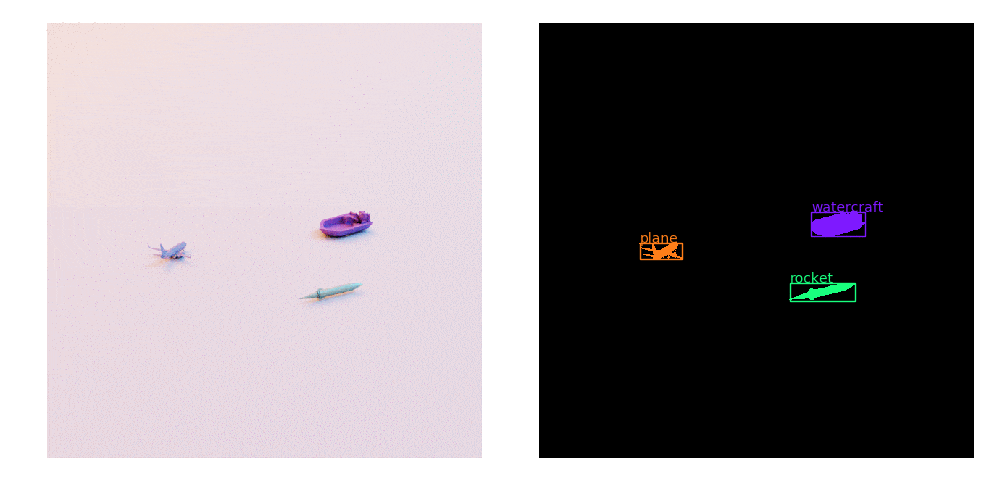
5.3.1. The Code¶
5.3.1.1. Core of dataloader¶
To create a dataloader, we will use PyTorch’s torch.utils.data.IterableDataset class
that will generate an endless stream of random scenes and their corresponding groundtruth.
The basic structure for the dataset that we will follow is shown below:
class MyAwesomeDataset(torch.utils.data.IterableDataset):
def __init__(self):
setup_scene()
def __next__(self):
populate_scene()
randomize_scene()
gt = collect_groundtruth()
return gt
Now, that we have a skeleton of what we want to do, let’s put our dataset together by simply filling in the __next__ method.
We generate and randomize our scene in lines 8-25. The next step is to collect the groundtruth as shown in line 35.
The code that follows in lines 39-77 consists of preparing the data for our model to consume and will be in large part
specific to the model we are using and our application.
1 2 3 4 5 6 7 8 9 10 11 12 13 14 15 16 17 18 19 20 21 22 23 24 25 26 27 28 29 30 31 32 33 34 35 36 37 38 39 40 41 42 43 44 45 46 47 48 49 50 51 52 53 54 55 56 57 58 59 60 61 62 63 64 65 66 67 68 69 70 71 72 73 74 75 76 77 78 79 80 | def __iter__(self):
return self
def __next__(self):
from omni.isaac.core.utils.stage import is_stage_loading
# Generate a new scene
self.populate_scene()
self.randomize_camera()
"""The below update calls set the paths of prims that need to be randomized
with the settings provided in their corresponding DR create component
"""
# In this example, either update texture or color of assets
# self.update_dr_comp(self.color_comp)
self.update_dr_comp(self.texture_comp)
# Also update movement, rotation and scale components
# self.update_dr_comp(self.movement_comp)
# self.update_dr_comp(self.rotation_comp)
self.update_dr_comp(self.scale_comp)
# randomize once
self.dr.commands.RandomizeOnceCommand().do()
# step once and then wait for materials to load
self.kit.update()
print("waiting for materials to load...")
if is_stage_loading():
self.kit.update()
print("done")
self.kit.update()
# Collect Groundtruth
gt = self.sd_helper.get_groundtruth(["rgb", "boundingBox2DTight", "instanceSegmentation"], self.viewport)
# RGB
# Drop alpha channel
image = gt["rgb"][..., :3]
# Cast to tensor if numpy array
if isinstance(gt["rgb"], np.ndarray):
image = torch.tensor(image, dtype=torch.float, device="cuda")
# Normalize between 0. and 1. and change order to channel-first.
image = image.float() / 255.0
image = image.permute(2, 0, 1)
# Bounding Box
gt_bbox = gt["boundingBox2DTight"]
# Create mapping from categories to index
mapping = {cat: i + 1 for i, cat in enumerate(self.categories)}
bboxes = torch.tensor(gt_bbox[["x_min", "y_min", "x_max", "y_max"]].tolist())
# For each bounding box, map semantic label to label index
labels = torch.LongTensor([mapping[bb["semanticLabel"]] for bb in gt_bbox])
# Calculate bounding box area for each area
areas = (bboxes[:, 2] - bboxes[:, 0]) * (bboxes[:, 3] - bboxes[:, 1])
# Identify invalid bounding boxes to filter final output
valid_areas = (areas > 0.0) * (areas < (image.shape[1] * image.shape[2]))
# Instance Segmentation
instance_data, instance_mappings = gt["instanceSegmentation"][0], gt["instanceSegmentation"][1]
instance_list = [im[0] for im in gt_bbox]
masks = np.zeros((len(instance_list), *instance_data.shape), dtype=np.bool)
for i, instances in enumerate(instance_list):
masks[i] = np.isin(instance_data, instances)
if isinstance(masks, np.ndarray):
masks = torch.tensor(masks, device="cuda")
target = {
"boxes": bboxes[valid_areas],
"labels": labels[valid_areas],
"masks": masks[valid_areas],
"image_id": torch.LongTensor([self.cur_idx]),
"area": areas[valid_areas],
"iscrowd": torch.BoolTensor([False] * len(bboxes[valid_areas])), # Assume no crowds
}
self.cur_idx += 1
return image, target
|
Details about rest of the dataloader that includes the initialization step
and methods specified within __next__ are explained in the below sections.
5.3.1.2. Initialization step¶
We first launch kit using the SimulationApp and pass it our rendering configuration.
Once the app starts, the default isaac extensions are hot loaded and we can import from them.
We then setup the SyntheticDataHelper that we used in the earlier examples, as well as our nucleus server which we use in this
example to manage our domain randomization assets. Domain randomization is entirely handled through the dr extension.
from omni.isaac.kit import SimulationApp
# Setup default generation variables
# Value are (min, max) ranges
RANDOM_TRANSLATION_X = (-30.0, 30.0)
RANDOM_TRANSLATION_Z = (-30.0, 30.0)
RANDOM_ROTATION_Y = (0.0, 360.0)
SCALE = 20
CAMERA_DISTANCE = 300
BBOX_AREA_THRESH = 16
# Default rendering parameters
RENDER_CONFIG = {"renderer": "PathTracing", "samples_per_pixel_per_frame": 12, "headless": False}
class RandomObjects(torch.utils.data.IterableDataset):
def __init__(
self, root, categories, max_asset_size=None, num_assets_min=3, num_assets_max=5, split=0.7, train=True
):
assert len(categories) > 1
assert (split > 0) and (split <= 1.0)
self.kit = SimulationApp(RENDER_CONFIG)
from omni.isaac.synthetic_utils import SyntheticDataHelper
from omni.isaac.shapenet import utils
import omni.isaac.dr as dr
from omni.isaac.core.utils.nucleus_utils import find_nucleus_server
self.sd_helper = SyntheticDataHelper()
self.dr = dr
self.dr.commands.ToggleManualModeCommand().do()
self.stage = self.kit.context.get_stage()
result, nucleus_server = find_nucleus_server()
if result is False:
carb.log_error("Could not find nucleus server with /Isaac folder")
return
self.asset_path = nucleus_server + "/Isaac"
.
.
.
The self._find_usd_assets() method will search the root directory within the category directories we’ve specified
for USD files and return their paths. When we want to add a new asset to our scene we will simply pick a path at random
and attach it as a reference to a new prim in our scene. We use split to select a subset of training samples so
that we can keep a hold-out set for validation. Finally, self._setup_world() creates a room, lights and a camera.
class RandomObjects(torch.utils.data.IterableDataset):
def __init__(
self, root, categories, max_asset_size=None, num_assets_min=3, num_assets_max=5, split=0.7, train=True
):
.
.
.
# If ShapeNet categories are specified with their names, convert to synset ID
# Remove this if using with a different dataset than ShapeNet
category_ids = [utils.LABEL_TO_SYNSET.get(c, c) for c in categories]
self.categories = category_ids
self.range_num_assets = (num_assets_min, max(num_assets_min, num_assets_max))
self.references = self._find_usd_assets(root, category_ids, max_asset_size, split, train)
self._setup_world()
self.cur_idx = 0
self.exiting = False
signal.signal(signal.SIGINT, self._handle_exit)
def _find_usd_assets(self, root, categories, max_asset_size, split, train=True):
... # (see code for implementation details)
def _setup_world(self):
... # (see code for implementation details)
5.3.1.3. Load Assets¶
Now, we want to load assets and place them in our scene so that they rest on the ground plane
in random poses. We will create a load_single_asset method that does just that. Note that to
ensure the asset is resting on the ground, we simply get its bounds with ComputeWorldBound()
and translate it by the negative of its y (up-axis) component.
def load_single_asset(self, ref, semantic_label, suffix=""):
from pxr import UsdGeom
from omni.isaac.core.utils.prims import create_prim
from omni.isaac.core.utils.rotations import euler_angles_to_quat
from omni.isaac.core.utils.prims import get_prim_path
"""Load a USD asset with random pose.
args
ref (str): Path to the USD that this prim will reference.
semantic_label (str): Semantic label.
suffix (str): String to add to the end of the prim's path.
"""
x = random.uniform(*RANDOM_TRANSLATION_X)
z = random.uniform(*RANDOM_TRANSLATION_Z)
rot_y = random.uniform(*RANDOM_ROTATION_Y)
asset = None
try:
_asset = create_prim(
f"/World/Asset/mesh{suffix}",
"Xform",
scale=np.array([SCALE, SCALE, SCALE]),
orientation=euler_angles_to_quat(np.array([0.0, rot_y, 0.0])),
usd_path=ref,
semantic_label=semantic_label,
)
asset = _asset
except:
carb.log_warn("load_single_asset failure")
print(ref, semantic_label, suffix)
print("CURRENT PATHS**********************************")
curr_prim = self.stage.GetPrimAtPath("/")
for prim in Usd.PrimRange(curr_prim):
print(get_prim_path(prim))
print("END ERROR PRINTS********************************")
bound = UsdGeom.Mesh(asset).ComputeWorldBound(0.0, "default")
box_min_y = bound.GetBox().GetMin()[1]
UsdGeom.XformCommonAPI(asset).SetTranslate((x, -box_min_y, z))
return asset
5.3.1.4. Populate scene¶
Now that we can generate a single asset, we can populate the whole scene by simply looping through the number of assets we want to generate.
def populate_scene(self):
"""Clear the scene and populate it with assets."""
from omni.isaac.core.utils.prims import delete_prim
delete_prim("/World/Asset")
self.assets = []
num_assets = random.randint(*self.range_num_assets)
for i in range(num_assets):
category = random.choice(list(self.references.keys()))
ref = random.choice(self.references[category])
self.assets.append(self.load_single_asset(ref, category, i))
5.3.1.5. Randomize scene¶
Every time we query the dataset for new images, we want to randomize the scene. We manage this process through the domain randomization extension, which is covered in more detail here.
def create_dr_comp(self):
"""Creates DR components with various attributes.
The asset prims to randomize is an empty list for most components
since we get a new list of assets every iteration.
The asset list will be updated for each component in update_dr_comp()
"""
texture_list = [
self.asset_path + "/Samples/DR/Materials/Textures/checkered.png",
self.asset_path + "/Samples/DR/Materials/Textures/marble_tile.png",
self.asset_path + "/Samples/DR/Materials/Textures/picture_a.png",
self.asset_path + "/Samples/DR/Materials/Textures/picture_b.png",
self.asset_path + "/Samples/DR/Materials/Textures/textured_wall.png",
self.asset_path + "/Samples/DR/Materials/Textures/checkered_color.png",
]
material_list = [
self.asset_path + "/Samples/DR/Materials/checkered.mdl",
self.asset_path + "/Samples/DR/Materials/checkered_color.mdl",
self.asset_path + "/Samples/DR/Materials/marble_tile.mdl",
self.asset_path + "/Samples/DR/Materials/picture_a.mdl",
self.asset_path + "/Samples/DR/Materials/picture_b.mdl",
self.asset_path + "/Samples/DR/Materials/textured_wall.mdl",
]
light_list = ["World/Light1", "World/Light2"]
self.texture_comp = self.dr.commands.CreateTextureComponentCommand(
prim_paths=[], enable_project_uvw=True, texture_list=texture_list
).do()
self.color_comp = self.dr.commands.CreateColorComponentCommand(prim_paths=[]).do()
self.movement_comp = self.dr.commands.CreateMovementComponentCommand(prim_paths=[]).do()
self.rotation_comp = self.dr.commands.CreateRotationComponentCommand(prim_paths=[]).do()
self.scale_comp = self.dr.commands.CreateScaleComponentCommand(prim_paths=[], max_range=(50, 50, 50)).do()
self.light_comp = self.dr.commands.CreateLightComponentCommand(light_paths=light_list).do()
self.visibility_comp = self.dr.commands.CreateVisibilityComponentCommand(prim_paths=[]).do()
def update_dr_comp(self, dr_comp):
"""Updates DR component with the asset prim paths that will be randomized"""
comp_prim_paths_target = dr_comp.GetPrimPathsRel()
comp_prim_paths_target.ClearTargets(True)
for asset in self.assets:
comp_prim_paths_target.AddTarget(asset.GetPrimPath())
Finally, we also want to vary our viewpoint. We want to keep our camera pointing to the center of
the stage but vary its azimuth and elevation angles. An easy trick to do this is to make the camera
a child of an Xform prim which we’ll call camera_rig. Now to vary the distance from the camera
to the center of the stage, we translate the camera with respect to the rig, and to change the azimuth
and elevation angles, we rotate the rig. We’ve set the camera as a child of a camera_rig Xform in
our _setup_world() method, so our randomize_camera() method below simply clears any previous
transform and sets new angles on the Y and X axes.
def randomize_camera(self):
"""Randomize the camera position."""
# By simply rotating a camera "rig" instead repositioning the camera
# itself, we greatly simplify our job.
# Clear previous transforms
self.camera_rig.ClearXformOpOrder()
# Change azimuth angle
self.camera_rig.AddRotateYOp().Set(random.random() * 360)
# Change elevation angle
self.camera_rig.AddRotateXOp().Set(random.random() * -90)
5.4. Train¶
5.4.1. Getting Started¶
Now that we have a dataloader, we can start training. To run the training example, use the following command.
./python.sh standalone_examples/replicator/online_generation/train_shapenet.py \
--root $SHAPENET_LOCAL_DIR'_nomat' \
--categories plane watercraft rocket \
--visualize \
--max-asset-size 50
You should see the loss going down in your terminal and after a hundred iterations or so start
to see instance segmentation and object detection results being visualized. The max-asset-size 5 argument
tells the dataset to skip assets over 5 MB in size. This helps avoid out of memory errors caused by loading
larger assets. This value can be increased depending on the capacity of the GPU in use. The specific optimizer we use in this
example maintains a gradient history which grows with iteration number. If you lack VRAM on your hardware, you can adjust the
--max-iters command line argument to address this.
Open locally saved image file train.png to see something like below during training.
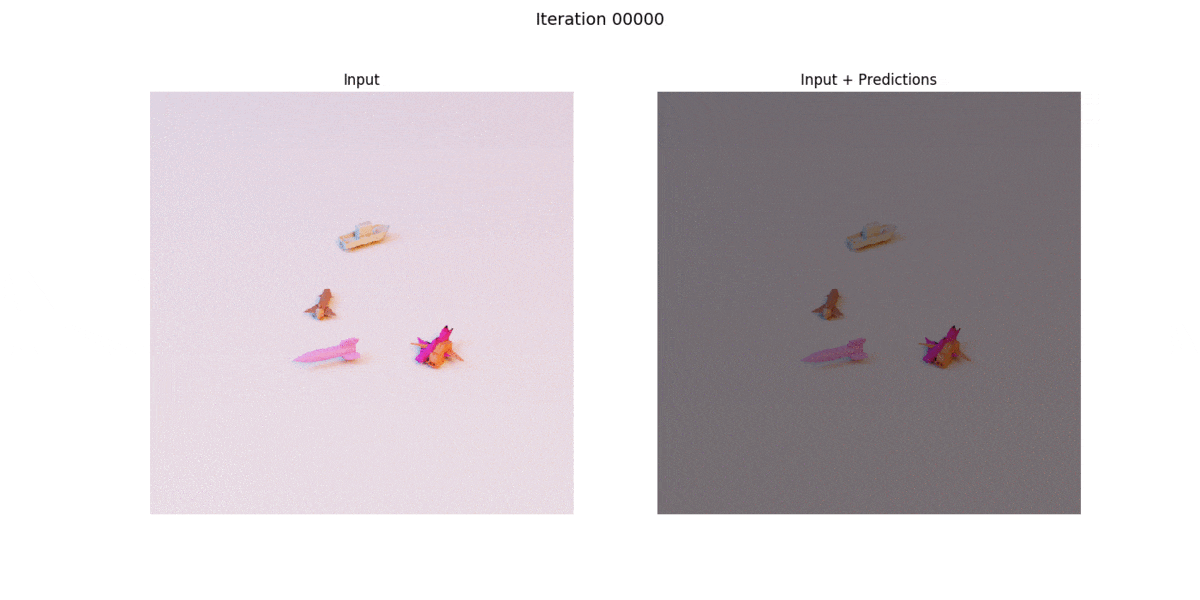
5.4.2. The Code¶
First, we setup our device, dataset, dataloader, model and optimizer.
device = "cuda"
# Setup data
train_set = RandomObjects(
args.root, args.categories, num_assets_min=3, num_assets_max=5, max_asset_size=args.max_asset_size
)
train_loader = DataLoader(train_set, batch_size=2, collate_fn=lambda x: tuple(zip(*x)))
# Setup Model
model = torchvision.models.detection.maskrcnn_resnet50_fpn(pretrained=False, num_classes=1 + len(args.categories))
model = model.to(device)
optimizer = torch.optim.Adam(model.parameters(), lr=args.learning_rate)
Next, we have our training loop. After sending our data to GPU, we do a forward pass through our model, calculate the loss, and do a backward pass to update the model’s weights.
for i, train_batch in enumerate(train_loader):
if i > args.max_iters:
break
model.train()
images, targets = train_batch
images = [i.to(device) for i in images]
targets = [{k: v.to(device) for k, v in t.items()} for t in targets]
loss_dict = model(images, targets)
loss = sum(loss for loss in loss_dict.values())
print(f"ITER {i} | {loss:.6f}")
optimizer.zero_grad()
loss.backward()
optimizer.step()