2. Recording Synthetic Data¶
2.1. Learning Objectives¶
This tutorial introduces the Synthetic Data recorder for Isaac-Sim. After this tutorial, you will know how to generate large quantities of synthetic sensor data for training a deep learning model.
15-20 Minute Tutorial
2.2. Getting Started¶
To begin, first load the following stage
Isaac/Samples/Synthetic_Data/Stage/warehouse_with_sensors.usd
This stage comes preloaded with semantic annotations, as well as a random camera that with jump to different views for data generation.
2.2.1. Synthetic Data Recorder Usage Example¶
Press Shift+C and Shift+L to hide all camera and light widgets respectively so that they don’t show up in recorded synthetic data.
Alternatively, go to Show/Hide UI icon and hide Cameras and Lights from Show By Type option.
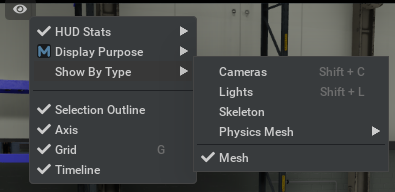
Switch to the camera named RandomCamera and press Play in the editor. This camera randomly moves around the warehouse with its viewport pointing to the cart.
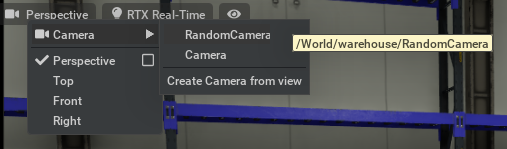
Update the settings as specified below and press Start Recording.
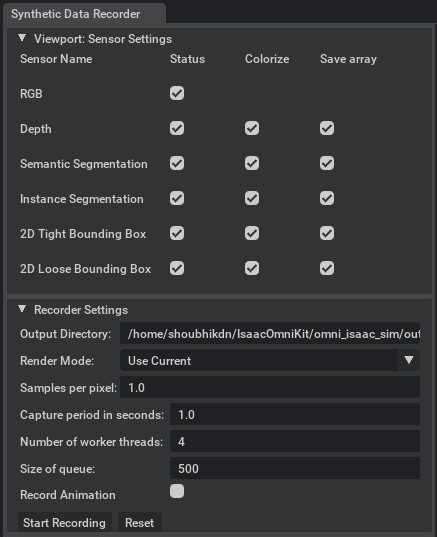
The synthetic data recorded will be available in the local folder specified within the Output Directory option of Recorder Settings.
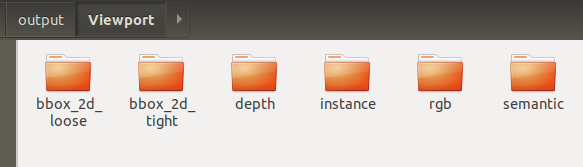
2.3. Summary¶
This tutorial covered the following topics:
Setting the target directory for the exported data from the recorder
Running the semantic data recorder
2.3.1. Further Learning¶
Check out the Replicator Playground for more advanced topics