Operations
The following is a list of optimization modules currently supported by the scene optimizer, with a brief description of the functionality provided.
- Merge Static Meshes
Merge individual meshes. There are many options to control merge behavior, for example whether to merge all meshes or merge only meshes with the same material.
- Compute Pivot
Center mesh at centroid in canonical orientation.
- Optimize Skeleton Roots
Merge all meshes for meshes attached to a skeleton. This can greatly improve character playback speed by optimizing scenes for GPU skinning computation.
- De-duplicate Geometry
Convert identical meshes into instances.
- Find Coinciding Meshes
Identify meshes that share the same location based on a tolerance metric.
- Process Point Clouds
Partitions selected point clouds into non overlapping chunks.
- Compute Extents
Compute and author the extent property for Meshes. If the
meshPrimPathsoption is empty, compute for all prims in the stage.
- Optimize Materials
Run operations to optimize materials in a stage.
- Prune Leaf Xforms
Prune unnecessary leaf grouping prims (
Scope,Xform) from a stage.
- Split Meshes
Split disjoint meshes into multiple mesh prims.
- Generate Projection UVs
Generate texture coordinates for meshes using various projection methods.
- Python Script
Execute a user defined python script with access to the current USD stage.
Merge Static Meshes
The merge static meshes process replaces multiple meshes that share common properties with a single merged mesh. This reduces scene prim count and can improve overall stage performance.
Caution
Once merged, you can no longer edit individual original meshes, but only the new merged mesh prims.
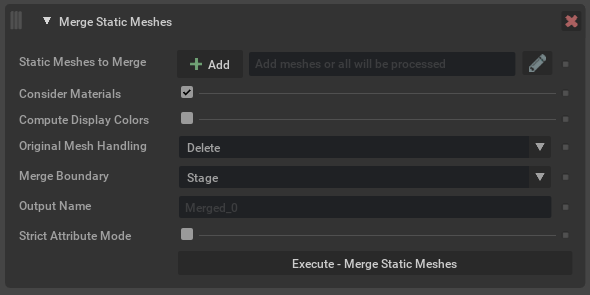
Argument |
Description |
|---|---|
Static Meshes To Merge |
Defines the meshes to operate on. Meshes can be selected in USD Composer and added here using the Add button, or names can be typed in directly. Wildcards can be used. Note If left blank, all meshes in the scene will be considered (default setting). |
Consider Materials |
Defines how meshes with different materials are handled. If this option is selected, meshes with the same material will be merged. If not selected, all meshes will be merged regardless of original material. Materials will be preserved on the output mesh and assigned to individual faces using geomSubsets. |
Compute Display Colors |
Set display color and opacity to values computed from the bound material. The assign display color option will look at the following USD prim attributes on either the material or the surface shader currently assigned to the source mesh prim or prims:
Opacity will be derived from This option is disabled by default. Note We currently don’t support deriving any of this information from texture inputs that are connected to bound materials. And if no value is present we will set the value of the color to |
Original Mesh Handling |
What to do with any meshes in the original scene that were merged. They can be ignored, deleted, deactivated or hidden. |
Merge Boundary |
Defines where the merged geometry should be parented. Options:
For more information on USD Kinds: |
Output Name |
The name prefix to use for newly created merged meshes. Can also be a partial path, eg |
Compute Pivot
Compute Pivot will place the parent transform at the center of the bounding box of the target mesh, think of this as creating a center pivot in other DCC tools. This makes it easier to interact with objects in the scene because the transform manipulator is centered on the object.
Some tools generate scenes where the transform is at the origin, meaning it is far from the actual vertices, making it hard to move a mesh precisely.
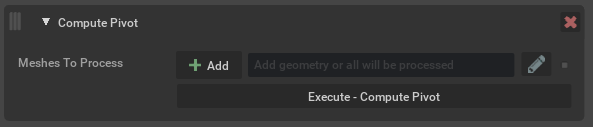
Argument |
Description |
|---|---|
Meshes To Process |
Defines the meshes to operate on. Meshes can be selected in USD Composer and added here using the Add button, or names can be typed in directly. Wildcards can be used. Note If left blank, all meshes in the scene will have their pivot computed. |
Optimize Skeleton Roots
This operation will merge all meshes for meshes attached to a skeleton. This can greatly improve character playback speed by optimizing scenes for GPU skinning computation.
This is a good option to try if you have rigged characters that use UsdGeomSkel. It will merge all meshes on the skeleton into a single mesh. Similar to merge static meshes, this will not significantly reduce memory usage.

De-duplicate Geometry
This will replace multiple duplicate meshes in a scene to a single mesh and create references/instances to the single mesh prim. Since a referenced mesh uses less memory than the full duplicated mesh, this option can reduce system memory and vram consumption.
This process is only effective if there are meshes that are identical but are not already instanced, so you may find this optimization may not have any effect on your scene. To see what optimizations will take place, we will want to utilize Window -> Utilities -> Statistics window to see before and after the optimization metrics.
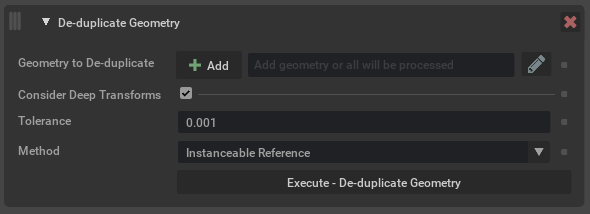
Argument |
Description |
|---|---|
Geometry to De-duplicate |
Defines the meshes to operate on. Meshes can be selected in USD Composer and added here using the Add button, or names can be typed in directly. Wildcards can be used. Note If left blank, all meshes in the scene will have their pivot computed (default setting). |
Consider Deep transforms |
When enabled (default) this will look for duplicate meshes where point values have been uniformly transformed. |
Tolerance |
Acceptable point position change during deduplication. The value is a stage unit and before and after point positions are compared in world space. Caution The meaning of this argument changed in version 105.0.6, values of |
Method |
Determines which operation to use when processing inputs. Options:
Caution Multiple De-duplicate Geometry processes run in succession can lead to unreliable results and possible kit instability. It is recommended to run this process with the default settings to achieve the best results. |
Find Coinciding Meshes
Find meshes that occupy the same positional space in a scene.
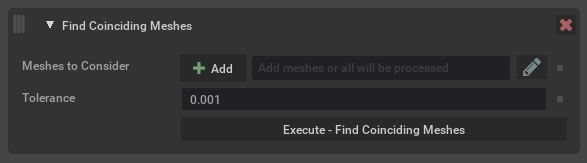
Argument |
Description |
|---|---|
Meshes to Consider |
Defines the mesh prims to consider when looking for coinciding geometry. |
Tolerance |
Tolerance value when comparing points in world space. Tolerance is the max distance between points in world space using stage units. |
Note
To see the results, the Configure menu needs to be enabled and at the top of the operation stack. This must also have the Generate Report option enabled. The Execute All button at the top of the UI will generate the report.
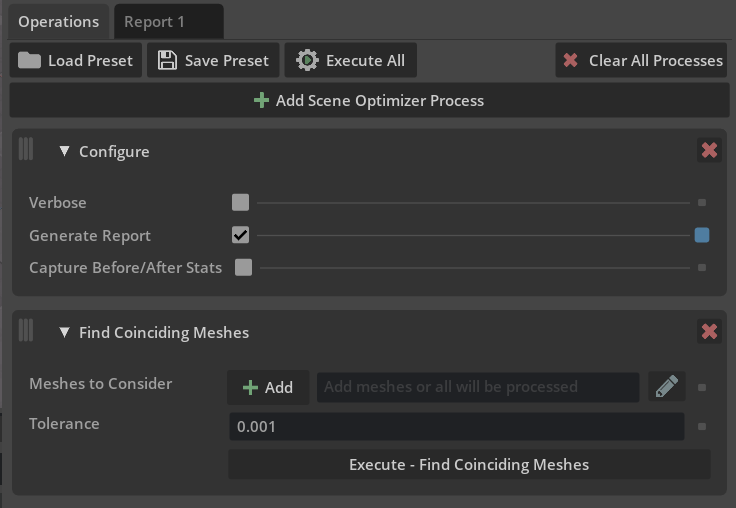
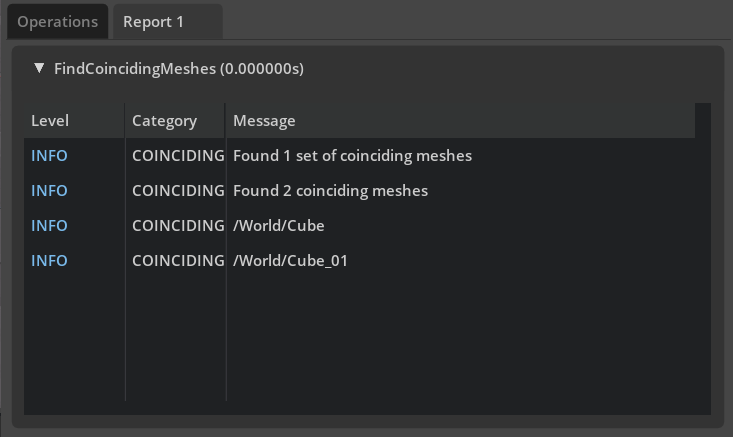
Process Point Clouds
Partitions selected point clouds into non overlapping chunks.
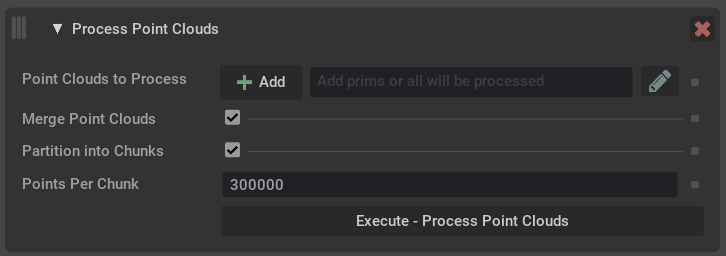
Argument |
Description |
|---|---|
Point Clouds to Process |
Defines the point clouds to operate on. Point clouds can be selected in USD Composer and added here using the Add button, or names can be typed in directly. Wildcards can be used. Caution Only E57 and PTS file formats are currently supported within USD Composer. This operation will expect a USD prim type as input. Note If left blank, all point clouds in the scene will be processed (default setting). |
Merge Point Clouds |
When enabled (default) point clouds will be merged together before optional partitioning, otherwise point clouds will be partitioned independently. |
Partition Into Chunks |
When enabled (default) point clouds will be partitioned into non overlapping chunks defined by max number of points in |
Points Per Chunk |
Sets the max number of points per partition chunk. |
Note
Point width is computed automatically by the point cloud tool within USD Composer. Point clouds without defined widths can be expensive to render, so this computation is also an optimization. To modify the existing point width, use the snippet below:
from pxr import Usd, UsdGeom, Sdf, Gf
import omni.usd
stage = omni.usd.get_context().get_stage()
mesh_prims = [x for x in stage.Traverse() if x.IsA(UsdGeom.Points)]
for each in mesh_prims:
i = UsdGeom.Points(each)
i.GetWidthsAttr().Set([0.04])
Compute Extents
This will compute/recompute and author the extents property for meshes. If the meshPrimPaths option is empty, all prims in the stage will be computed.
Extents are the axis aligned bounding boxes of the meshes, these do not always exist in a USD file. The extents can be used to improve scene performance since they allow the application to know the exact bounds of an object. Running this operation on an imported stage can potentially help improve overall render and stage traversal performance.
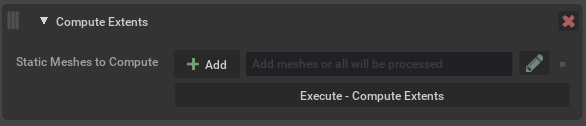
Argument |
Description |
|---|---|
Static Meshes To Compute |
Defines the meshes to operate on. Note If left blank, all meshes in the scene will be considered (default setting). |
Optimize Materials
Run operations to optimize materials in a stage. Run this optimization to replace duplicates with references to unique materials. This can reduce memory usage and also improve performance.

Argument |
Description |
|---|---|
Materials to Optimize |
Determines which materials to modify, are able to target subsets. Materials can be selected in USD Composer and added here using the + option, or names can be typed in directly. Wildcards can be used. Note If left blank, all materials in the scene will be considered (default setting). |
Method |
Determines which operation to use when processing inputs. Options:
|
Prune Leaf Xforms
This operation finds and prunes any leaf grouping primitives found in a stage (for example Xform, Scope).
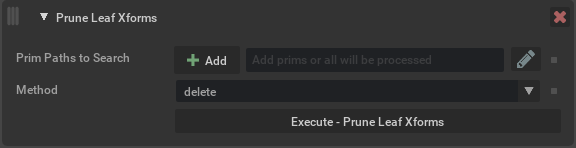
Argument |
Description |
|---|---|
Prim Paths to Search |
Search for empty grouping primitives on these paths (inclusive). Wildcards can be used. Note No grouping primitives above the specified paths will be considered for pruning, even if they end up being empty as a result of this operation. Note If left blank, all paths in the stage will be considered (default setting). |
Method |
Delete or deactivate any leaf prims that are found. |
Split Meshes
This operation determines whether meshes in a stage contain multiple disjoint mesh descriptions, specifically parts of a mesh that don’t share any vertices. These can then be replaced with multiple mesh prims that contain just their part of the geometry.
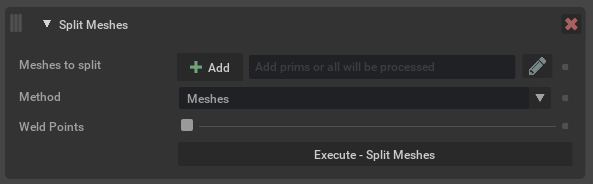
Argument |
Description |
|---|---|
Meshes to split |
Determines which meshes to operate on. Meshes can be selected in USD Composer and added here using the Add button, or names can be typed in directly. Wildcards can be used. Note If left blank, all meshes in the scene will be considered (default setting). |
Method |
Determines which operation to use. Options:
|
Weld Points |
If enabled, duplicate vertices described in the mesh will be compressed and re-used in |
Generate Projection UVs
This operation generates texture(UV) coordinates for mesh prims, using the chosen projection type, and adds them as the st primvar.
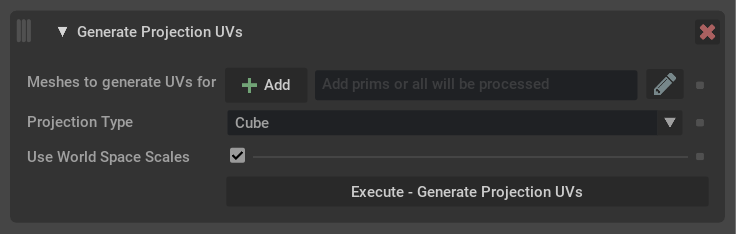
Argument |
Description |
|---|---|
Meshes |
Determines which meshes to generate UVs for. Meshes can be selected in USD Composer and added here using the Add button, or names can be typed in directly. Wildcards can be used. Note If left blank, all meshes in the scene will be considered (default setting). |
Projection Type |
Determines what type of projection is to be used. Options:
|
Use World Space Scales |
Determines whether to scale the source geometry to its world space dimensions before projection. |
Scale Factor |
Apply a different scale factor to the generated UVs, higher numbers will increase texel density(more repeating tiling) and lower numbers have less density(less repeating tiling). Note
|
Python Script
This operation executes user defined python code with access to the current stage. It can be used to manipulate the stage in ways not currently supported by the Scene Optimizer. The python script can be stored in the Preset configuration file, making it reusable and portable.
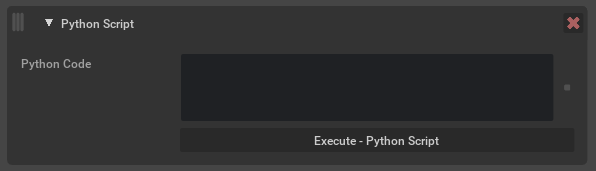
Argument |
Description |
|---|---|
Python Script |
The python code to run when executing this operation. The following variables will automatically be available during execution:
Note This is a python only feature and cannot be used from the Standalone application. |