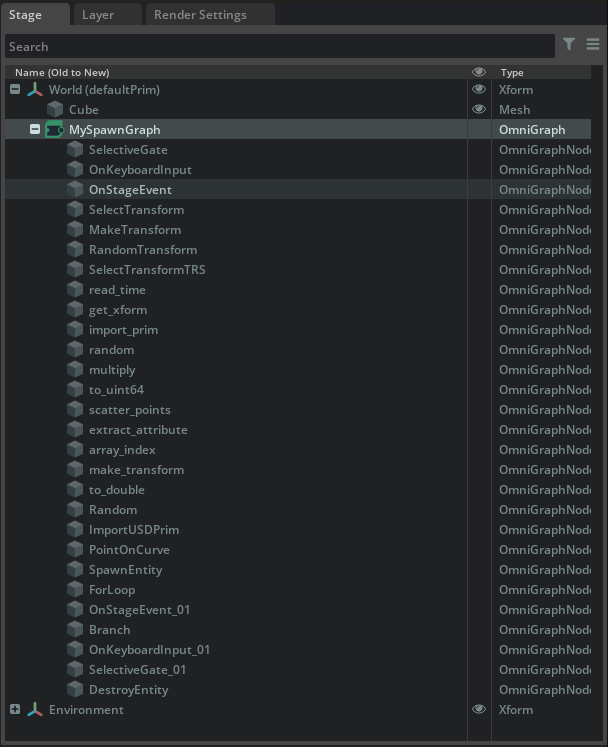Entity Spawn
Overview
The Entity Spawn provides a Setup Wizard to generate a pool of entity instances within an interactive OV session. Included are various tools for defining what, where, and when gets spawned, or destroyed (un-spawned)
To enable the Entity Spawn Wizard, load the “Omni.entity.spawn.bundle” extension from the Extensions Browser.
To create a Spawn Graph, Access the “Create” menu in USD-Composer and select the “Spawn Entity” option. This will open the “Entity Spawn Wizard” to assist with the initial spawn setup.
Entity Spawn Wizard
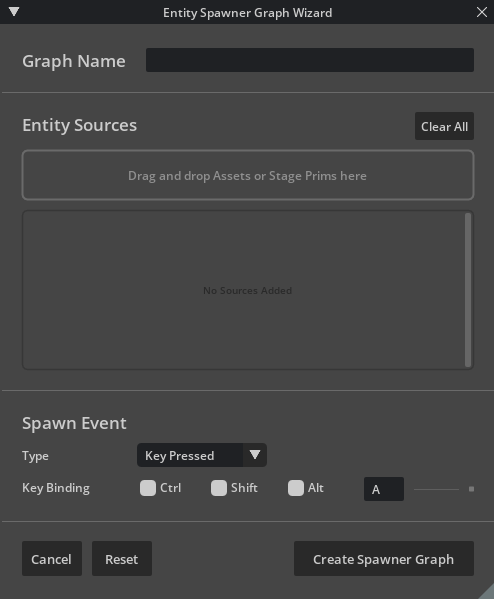
The Spawn Graph Wizard allows you to set the Name of your Graph, set up your source assets to be spawned and the type of event that will trigger that Spawn. All of these options can be changed after creation by selecting the Spawn Graph nodes and editing their properties.
Graph Name

Set a name for your Spawn Graph. If the name is not changed and multiple graphs are created - their names will auto increment with a numerical postfix.
Entity Sources
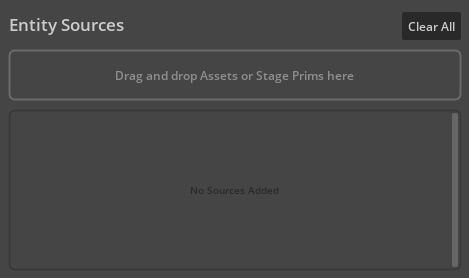
Drag and drop assets you wish to spawn from the current stage or from the content browser into the box. Multiple Prims can be added to a single Spawn Graph.
Spawn Event
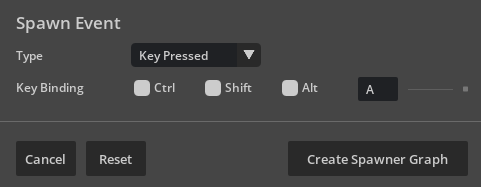
This provides a variety of options for the event type that would trigger the spawn. In the dropdown menu you can select from the following options to activate spawning:
Option |
Result |
|---|---|
Key Pressed |
Create a custom key binding to trigger the event.
|
Simulation Start |
Running the simulation will trigger the spawning event.
|
Spawn Graph Node Properties
The Spawn Graph Node provides easy access to all the primary setup options found in the wizard.
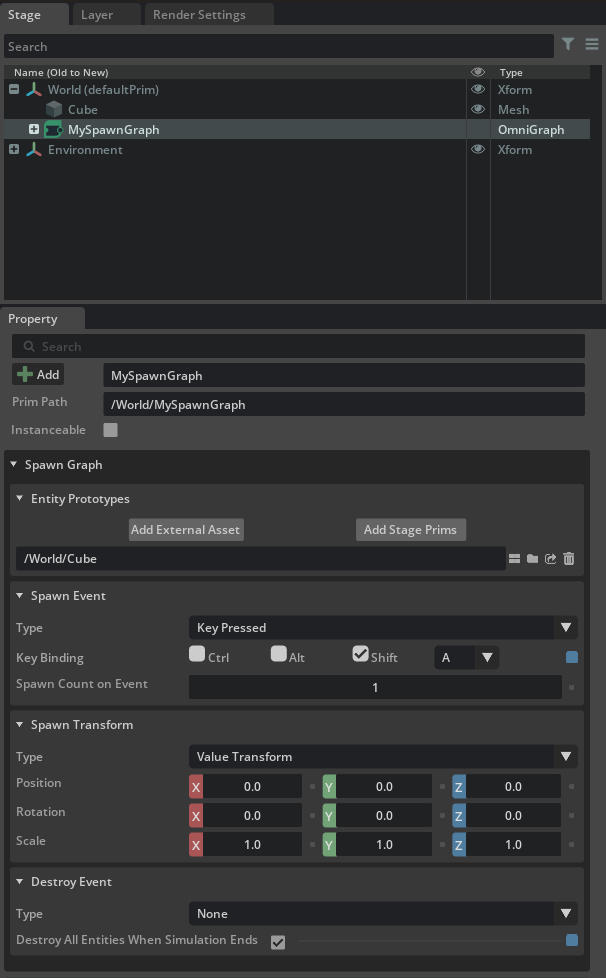
Expand the Graph in the stage tree to access all the nodes and attributes of the Entity Spawn Graph. Selecting each node will expose it’s attributes in the properties panel.
For more details on the attributes of the graph nodes in Entity Spawn - Please see the Node Library documentation.