Browser Extensions
Overview
Omniverse offers a convenient set of extensions useful for easy application of specified asset types. These browsers make quick work of everything from textures, materials, assets, skies and more. Additionally, these browsers can be preloaded with your content making it easy to reference your own libraries.
Using Browsers
Each of the respective browsers allow application of their specified asset type to your scenes or in the case of Samples, open samples. For example, users can use the materials browser as a palette to apply materials. The asset browser allows for asset placement. This is true for each Browser.
Collections
Intrinsic to each of the browsers is the ability to specify locations to look for assets of the given type.
Create a Collection
Select gear icon in the upper right and then select “Add Collection”.
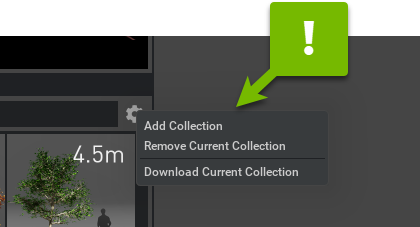
Select a Folder
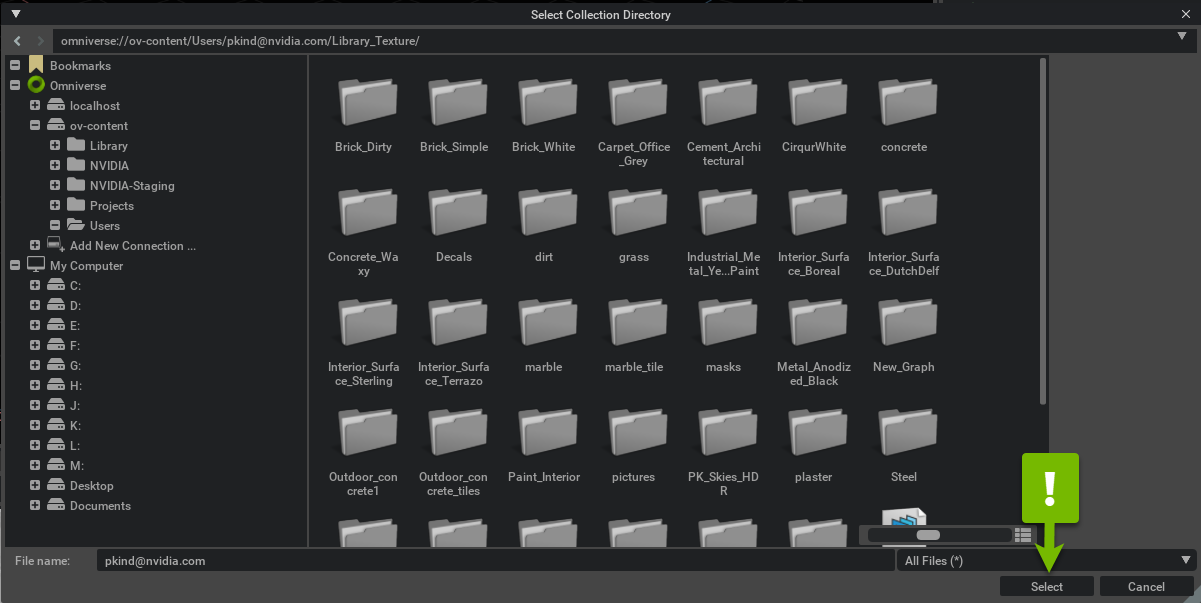
Note
Selected folder includes any sub-folders present in the collection.
Added Library will be notated in the Category List and Items Displayed.
Remove a Collection
Select a Category from the Category List you wish to remove.
Select gear icon in the upper right and then select “Remove Collection”.
The Collection is removed from the Browser.
Note
This operation DOES NOT remove the original assets, only the browser reference to them.