Section Tool Extension

The Section tool is a simple utility allowing users to do sectional cutaways of scenes.
Interface
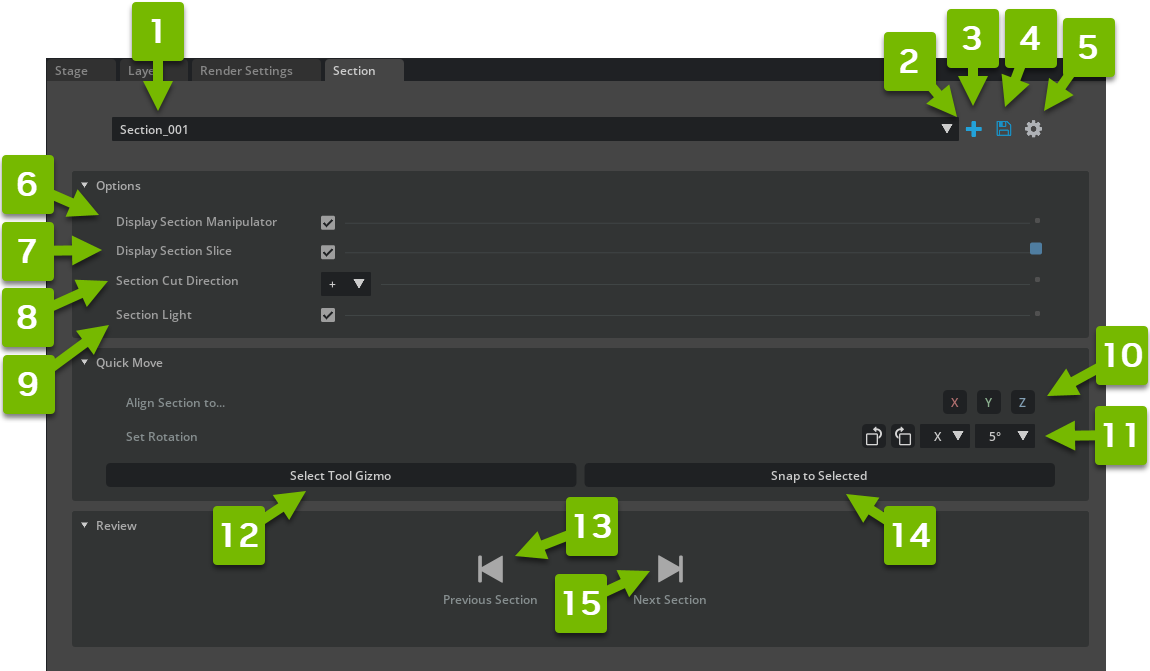
Ref # |
Option |
Result |
|---|---|---|
1 |
Select Section |
Selects from a list of existing Sections.
|
2 |
Add Section |
Creates a New Section and Allows Selection of Sections
|
3 |
Save Section |
Saves the current Section Settings
|
4 |
Section Options |
Rename, Clone (Duplicate) and Removal Options.
|
5 |
Display Selection Manipulator |
Enables and disables manipulation tool visibility.
|
6 |
Display Sections Slice |
Provides a way to quickly enable or disable the current Section in the viewport.
|
7 |
Cut Direction |
Flips the Direction of the Section Cut
|
8 |
Section Light |
In Preview and Photo View Modes, Allows Light to Enter Cutaway Areas
|
9 |
Align Section To… |
Set the Cut Alignment to the Selected Axis
|
10 |
Step Rotate |
Rotates the Cut Incrementally Based on the Rotation Angle
|
11 |
Rotation Axis |
Sets the Axis by which to rotate around with each step.
|
12 |
Rotation Angle |
Sets Degree Angle for the each step Cut
|
13 |
Select Tool Gizmo |
Selects the gizmo for the Section Tool
|
14 |
Snap to Selected |
Snaps the Tool Gizmo to the Selected Asset
|
15 |
Previous Section |
Jumps to the Next Saved Section
|
16 |
Next Section |
Jumps to the Previous Saved Section
|
Using the Section Tool
The section tool is installed by default in Omniverse Composer and is revealed in the Tools panel.
Select the Tools > Section from the top menu.
Press the + to add a new section cut.
Using the gizmo of the Section Tool, move to the desired cut position.
Using the Alignment set the cut to the desired axis.
Using the Step Rotate Cut adjust to desired angle.
Using the Cut Direction, Flip the Cut as desired.
When the desired cut is achieved, Press Save Section.
If additional cuts are desired, repeat above steps. When reviewing the cuts, use the next/previous sections to step through the created section cuts.