Snap Tool
The snap tool is an extension that allows the user to “snap” to specific increments for exact rotations and alignments. To enable or disable snap, simply click the toolbar icon to toggle it back and forth.
Hotkey
S Key (press) toggles Snapping on/off
Note
In all modes besides Explicit Transform, the select object must be moved using the manipulator at the pivot, NOT using the transform handles.
Snap Rollout
Right click the Snap Tool to access the Snap rollout. If no mode is selected, the Snap Tool uses Explicit Transform by default. While the Rotate or Scale tool is active, only Explicit Transform snapping is available.
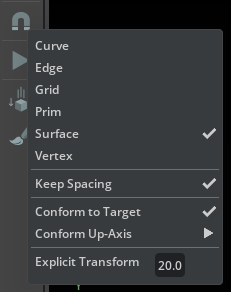
Mode |
Result |
|---|---|
Curve |
Objects snap to a Curve
|
Edge |
Objects snap to the edges of another object
|
Grid |
Objects snap to the grid at increments based on the dimensions of the grid
|
Prim |
Objects snap to the pivot of another object
|
Surface |
Objects snap to the surface of another object
|
Vertex |
Objects snap to the vertices of another object
|
Explicit Transform |
Transforms are applied to objects in increments which are defined in the Explicit Transform field
|
Option |
Result |
|---|---|
Keep Spacing |
If multiple objects are selected, they maintain relative spacing and orientation
|
Conform to Target |
Aligns object to the target’s normals when snapping
|
Conform Up-Axis |
Selects which axis (X, Y, Z, or stage) of the object is aligned to the target’s normals when snapping
|
Note
Explicit Transform is a relative snapping tool. This means that the snap will be incremental to whatever your current position/rotation/scale is. For example, if you have an object rotated 1 degree then set snapping on for 90 degree increments, the rotation will be 91, 181, 271, etc.