Viewport Widgets
This document describes the Viewport widgets.
Translation
With the translation widget, you can move an object within in the environment. To access it, select the object you want to move, and press W:
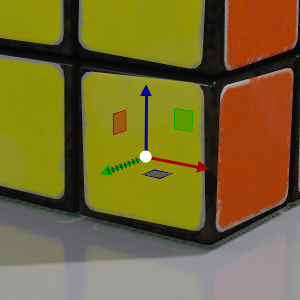
There are a few ways to use the translation widget:
By dragging one of the three axis controls (arrows), you can move your object along the axis.
By dragging one of the three plane controls (squares), you can move your object across the plane.
By dragging the center of the widget, you can move your object freely in the space.
Rotation
With the rotation widget, you can rotate an object within in the environment. To access it, select the object you want to move, and press E:
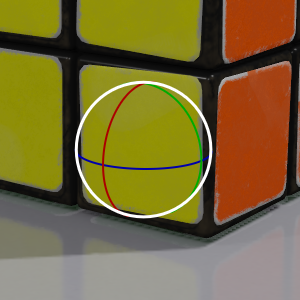
There are a couple of ways to use the rotation widget:
By dragging one of the three axis controls (lines), you can rotate your object along a specific axis.
By dragging the center of the widget, you can rotate your object freely in the space.
Scale
With the scale widget, you can resize an object within in the environment. To access it, select the object you want to move, and press R:
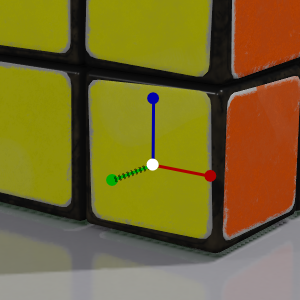
There are a couple of ways to use the scale widget:
By dragging one of the three axis controls (lines), you can scale your object along a specific axis.
By dragging the center of the widget, you can uniformly scale your object.
Additional Tools
For convenience, there are some additional tools located in all selections. If not visible to you, look for a white carrot (>) and click it to drop down the panel for the additional tools.
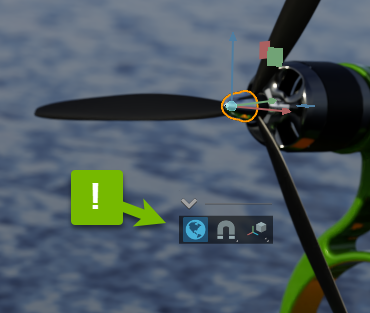
Tool |
Effect |
|---|---|
Transform Space |
Toggles World/Local Space Positioning
|
Snap |
Enable/Disable Snap. Right Click to set a specific Snap value.
|
Pivot Placement |
Select a reference point for your selections Pivot Point.
|