Selection Modes
Selection modes in Omniverse USD Composer allow easy access to both Groups of Prims and to Prims themselves.
Changing Selection Mode
In the top of the toolbar you can toggle the selection mode.
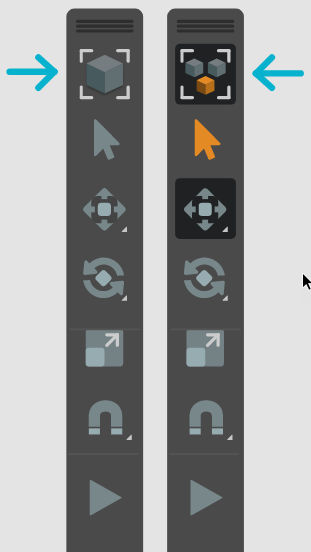
Note
You can toggle modes quickly and easily by using the T Hot-Key. Simply press T and the mode will toggle back and forth. You can also use the Q Hot-Key to automatically switch to selection mode.
Model Selection
While in Model Selection, Users can select, move, rotate and scale Prims which have had their Kind metadata set as Component.

Prim Selection
While in Prim Selection, Users can select, move, rotate, and scale the primitives that make up a component.

Managing Selections with Kinds
The meta-data Kinds plays an important role in using the selection tool in Model Mode and can be configured for optimal utility in your scenes.

Kind |
Description of Kind |
Effect on Model Mode Selection |
|---|---|---|
Assembly |
Important Group |
Ignored |
Group |
Group |
Ignored |
Component |
An collection of assets |
Top Selectable Kind |
Sub Component |
An Asset |
Force-Selects Parent |
None |
No Kind Set |
Bottom Selectable Kind |
This example shows how an asset might be configured for optimal use in Model Mode Selection. In this case, Selecting any of the meshes under Desk Chair will select the parent group “Desk Chair” rather than its individual parts. This adaptable nature allows you to control high order selections in large scenes and projects.
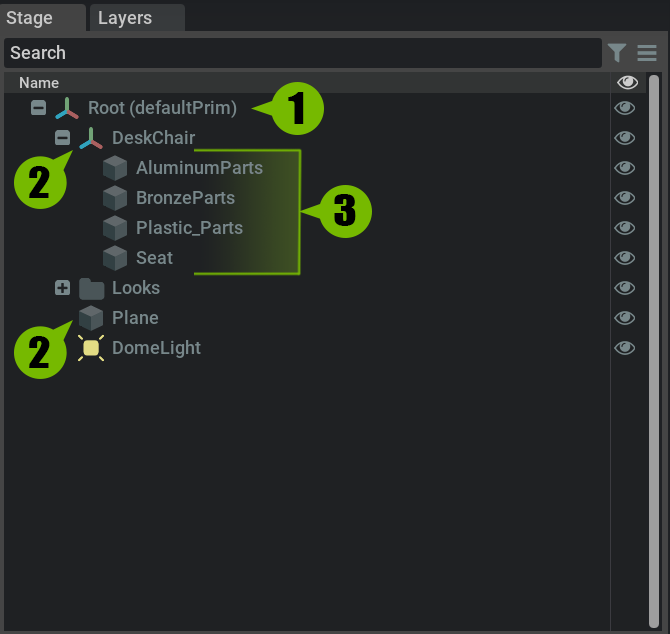
Ref # |
Kind Setting |
|---|---|
1 |
Assembly |
2 |
Component |
3 |
Sub-Component or Blank |
Selecting Parent Groups in Prim Mode
When in prim mode, you can select a parent group by selecting the containment outline (bounding box).
